Settings
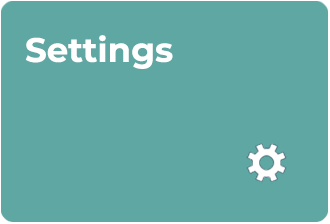
Personalize your app experience, manage your sign-in status, and submit feedback from the Settings section. Click on the gear icon (⚙) in the upper right-hand corner of the app to access Settings. Use the drop-down menu to select from the options.
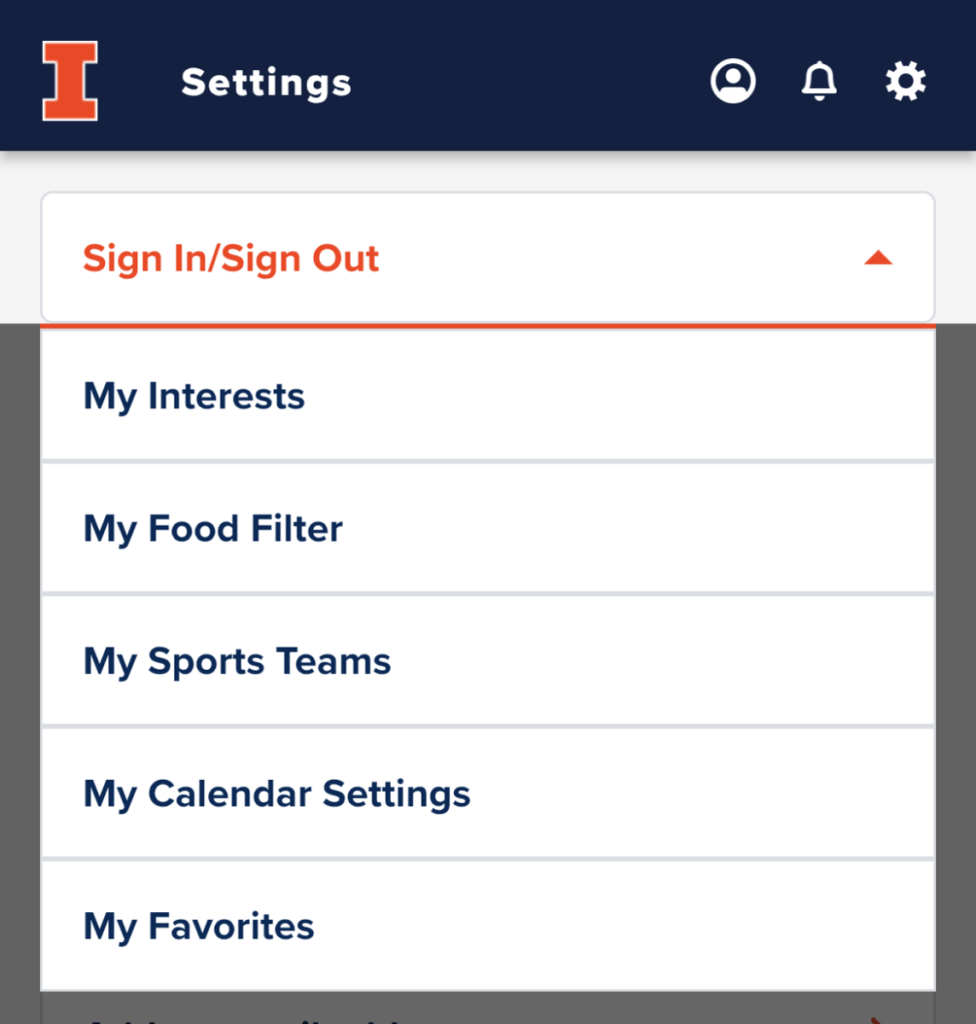
See also
Sign In/Sign Out
Sign in to the Illinois app with your NetID to access all features of the app and save your preferences. If you don’t have a NetID, you can still save your preferences locally on your device by signing in with an alternate ID such as a phone number or email address. Preferences include items on your Favorites, Food Filters, and Interests.
Sign In/Sign Out includes settings related to your NetID or alternate sign-in credentials such as your email or phone number. Some features are only available to users who are signed in with a university NetID.
Sign In With Mobile Phone or Email OR Alternate Sign-in allows you to add items in the app to your Favorites and save your preferences. These sign-in options will not grant you access to features that require a NetID.
Submit Feedback opens a form where you can share suggestions that you have about the Illinois app with the development team.
If you need technical help with the app or if you have a question or concern, contact the Help Desk at 217-244-7000 or consult@illinois.edu.
Review App directs you to your app store, where you can leave a rating and review the Illinois app.
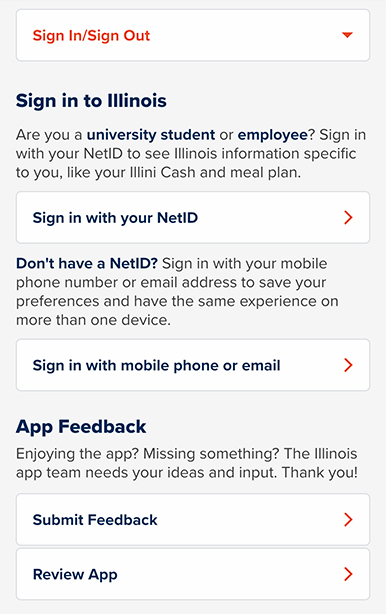
My Interests
My Interests includes a list of categories and tags that you can follow or unfollow. Following categories and tags in this section will personalize the Illinois app to your unique preferences.
In the Events feature under the My Categories filter, you will see only events that relate to the categories and tags that you follow in Settings > My Interests.
Tap the All Categories drop-down menu in Events to select My Categories in the filtering options.
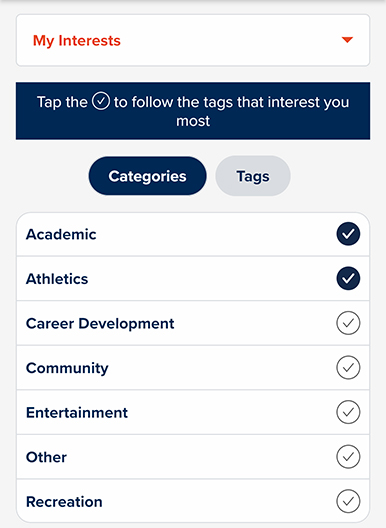
My Food Filter
My Food Filter includes a list of dietary preferences and specific ingredients that you can add to or remove from your preferred food options.
The switches under Only Show Foods That Are… enable you to set up dietary preferences (e.g., halal or vegan).
The switches under Exclude Foods with Ingredients enable you to ensure that the menu options you see do not include specific ingredients (e.g., fish, peanuts, or milk).
Filters that you set up in this section will personalize the Illinois app to your unique preferences. In the Dining feature, you will see only menu options that match the settings in My Food Filter.
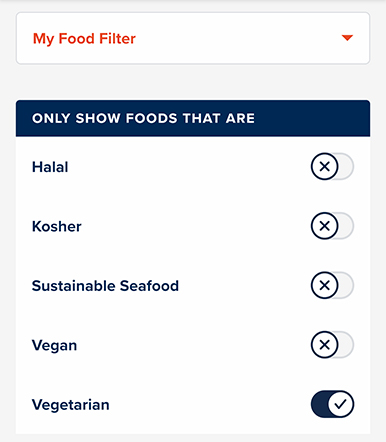
My Sports Teams
My Sports Teams includes a list of Men’s and Women’s sports that you can follow or unfollow. Following sports in this section will personalize the Illinois app to your unique preferences.
In the Athletics feature under the My Categories filter, you will see only upcoming athletics events that relate to the teams that you follow in My Interests.
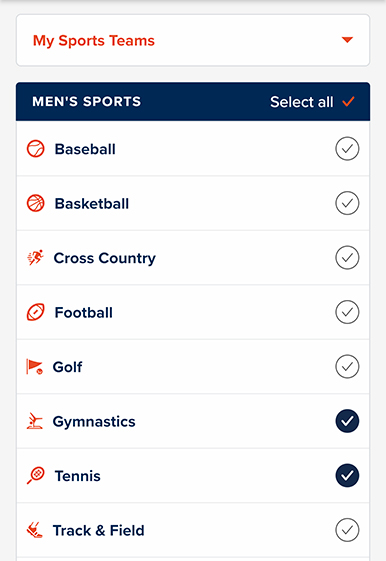
My Calendar Settings
My Calendar Settings includes settings you can adjust that give the Illinois app permission to add Events on the Illinois app to the calendar app on your mobile device.
Add Saved Events to Calendar grants the Illinois app permission to add Events from your Favorites to your calendar. Note: You may still be prompted by your operating system to confirm permission the first time you add an event to your calendar.
Prompt When Saving Events to Calendar ensures that the Illinois app prompts you to confirm each event before it is added to your calendar app. Use this feature to choose whether you would like all saved events to be added to your calendar automatically or whether you would prefer to choose which saved events to add to your calendar.
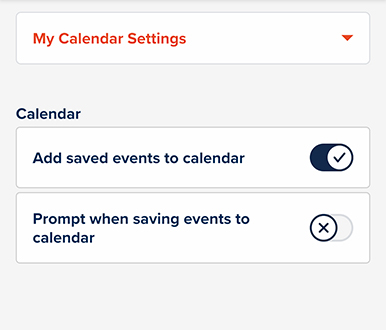
My Favorites
My Favorites enables you to add, remove, and reorder items on your Favorites screen. In this section, you can customize the Illinois app to your unique needs and interests.
Your Favorites screen—the first screen you see when you open the Illinois app—will show you only the items you include in the list of My Favorites and in the order that you arrange them.
You can also access this screen from Favorites > Customize.
