Polls
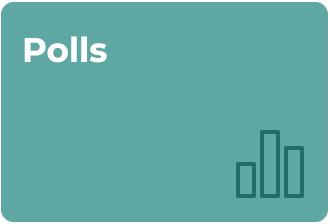
Users can send a multiple-choice question to their friends with a unique four-digit poll number or to their groups via the Groups feature. Votes will show up on the app in real time and are automatically saved after the poll is closed. Poll creators can view the results of closed polls whenever they need them.
Required Settings
| Privacy Level | Level 4 or Higher (Create a Poll) Level 1 or Higher (Respond to a Poll) (Profile > My App Privacy Settings > Manage and Understand Your Privacy) |
| NetID Sign-In | Required (Settings > Sign In/Sign Out) |
| Profile Setting | Any Profile Setting (Profile > Who Are You) |
Create a New Poll
- Tap Browse to enter the Browse menu.
- Tap Polls, and then tap Create a Poll from the drop-down menu.
- Type a question into the Question field.
Note: Your question must be under 250 characters in length. - Type in at least two options in the Option 1 and Option 2 fields.
Note: Your options must be under 45 characters in length. - Tap Add Option + if you would like to enter more than two answer choices.
Note: You may enter up to six (6) options. You cannot delete an option or leave it blank once you add it to the list of choices. - A. Tap Start Poll to publish the poll so it goes live for other users. OR
B. Tap Save poll for starting later to save the contents of the poll to be published later.
Note: You cannot edit a Poll once it has been published or saved. - Tap End Poll to close the poll and publish the results.
Note: Closed Polls cannot be reopened or edited. - Tap the orange trash can icon in the upper right-hand corner of the Poll to delete it permanently.
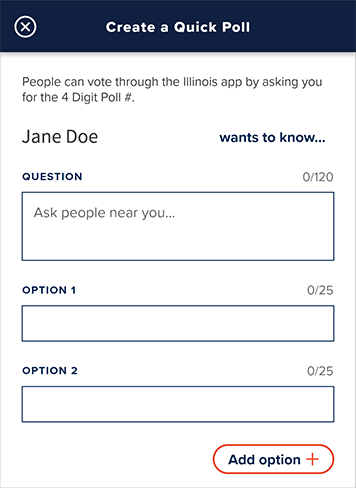
Customize a Poll
- Tap the Allow Selecting More Than One Choice switch to allow users to select more than one answer option or leave it in the off position.
- Tap the Hide Results Until Poll Ends switch to hide the number of votes from users until the poll is closed and the final results are published.
Note: Poll creators can still view the votes in real time even when this switch is turned on. This switch only affects what other voters in the poll can see.
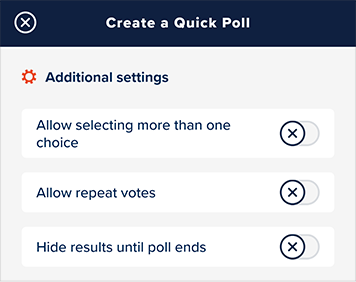
Respond to a Poll
- Obtain the unique four-digit poll number from the Poll creator.
- Tap Browse to enter the Browse menu.
- Tap the Polls tile and tap View Polls.
- Tap Find Poll at the top of the screen.
- Enter the four digits of the poll number in the empty fields and tap Continue.
- Tap any option to cast your vote in the poll.
Note: You cannot change your vote once you have tapped an option. - Tap Done Voting to leave the poll.
Note: You may or may not be able to view the votes in real time depending on whether the poll creator chose to show or hide the results.
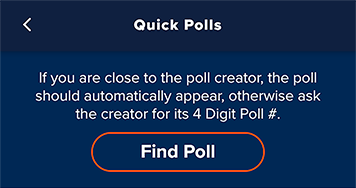
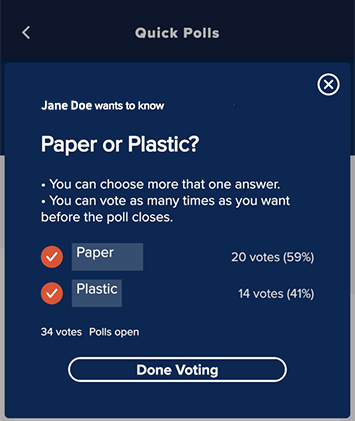
View the Results of a Closed Poll
- Tap Browse to enter the Browse menu.
- Tap the Polls tile and tap View Polls.
- A. Tap Recent Polls to view a list of any recent polls in which you participated.
B. Tap Group Polls to view the results of polls created for a Group.
C. Tap My Polls to view a list of polls you created. - Scroll down until you find the poll you want to view.
Note: You may need to tap End Poll if you have hidden the results and would like to publish them for other users to view as well.
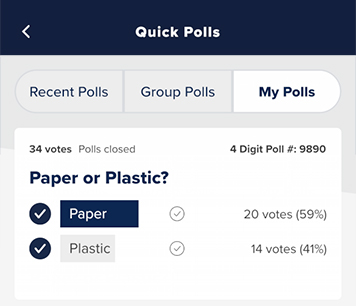
Poll Tips
Did you know you can add Polls to the Favorites tab for quick access? To manage your Favorites page, go to Favorites > Customize.
Poll questions should be simple. There should be several plausible answers.
You can create a true/false or a yes/no question by adding only two options to your poll.
The answer options should be balanced and cover a variety of opinions for the best results.
