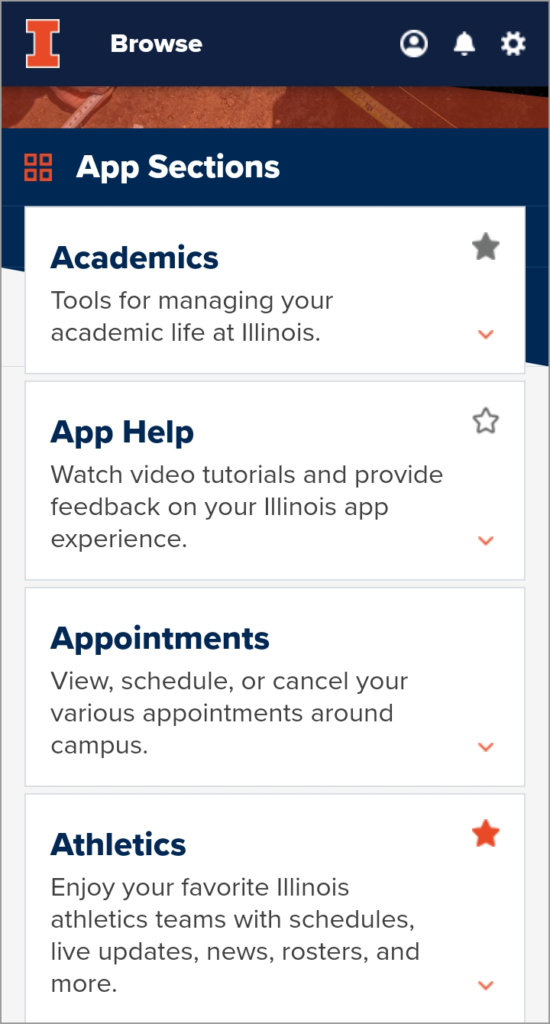Favorites
Use the customizable Favorites screen—the first thing you see when you open the app—to access important features. Add, remove, or reorder items to make the Illinois app work better for you.
You can tap the star to add useful features like these:
- Campus Reminders
- Campus Safety Resources
- My Bus Stops
- My Dining Locations
- My Events
- My To-Do List
- Recently Viewed
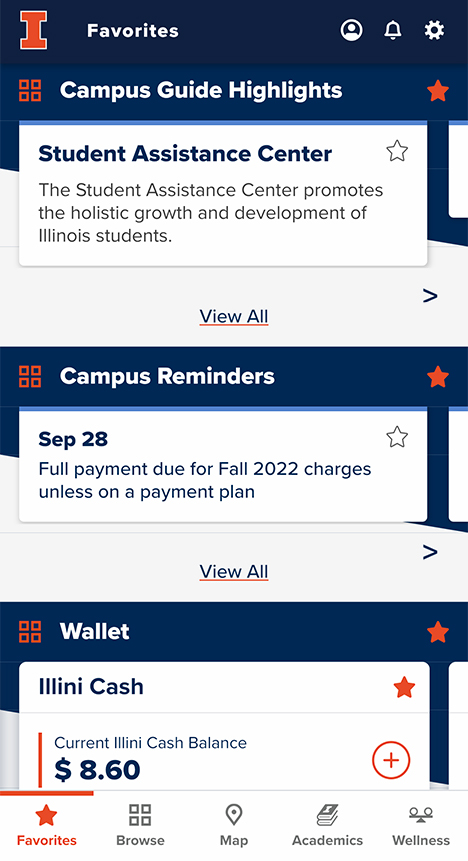
Add New Items
Tap the colored star next to any item throughout the app to add it or remove it from your Favorites screen.
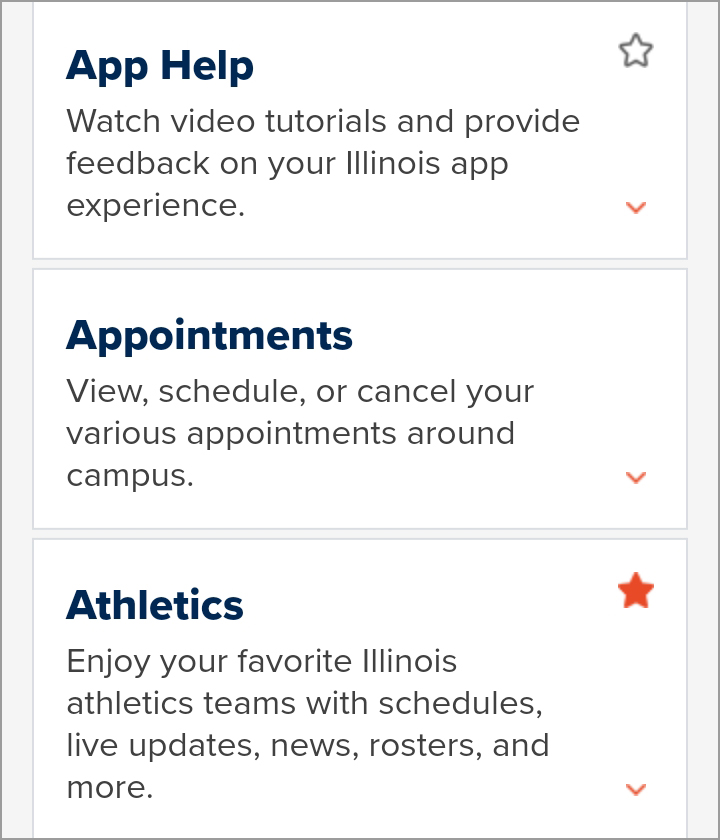
Customize Your Favorites Screen
- Under the gear at the upper right, tap Customize Favorites.
- Tap the colored star next to any item to add it to or remove it from your Favorites screen.
- Tap and hold any item to reorder it on the list. Drag the item up or down to reposition it.
- Tap Save when you’re finished.
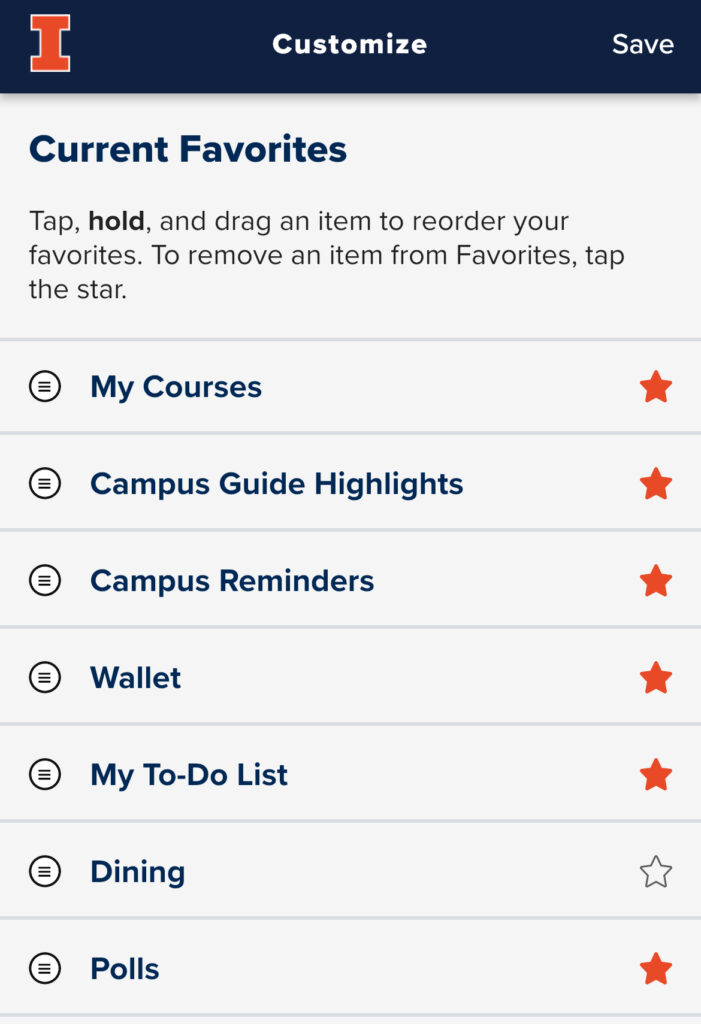
Tips
Tap the arrows or swipe to move through sections with multiple items like the Wallet.
Stars are colored according to their status:
- Orange – Favorite
- Gray – One item in this section is not marked as a favorite
- White – Not a favorite
See also: Tutorial Video for Customizing the Favorites Screen