Groups
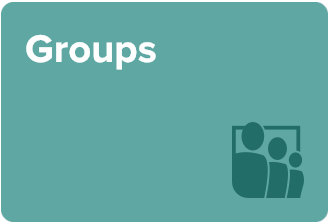
Faculty, staff, and students with a NetID can use the Groups feature to create and manage groups. Anyone can join groups to interact with others, take polls, and get notifications about group activities.
Access Groups from the Browse menu. Users who are not signed in with a NetID will not see any groups listed.
Content Policy: Content posted to the Illinois app is governed by the Student Code of the University of Illinois. Content that violates the standards set forth in the code will be removed. Users may report content in violation of the Student Code to the Office of the Dean of Students. deanofstudents@illinois.edu
Use Group Features
Use features to interact with others.
- Request to join a group.
- Post a message.
- Reply to a message.
- Take a poll.
Tips
- Anyone can take a poll. All you need is the four-digit poll number.
- Any group member can create a poll for the group.
- Your privacy level must be set to 4 to join a group.
- Your privacy level must be set to 5 to create groups, group events, posts, and polls.
- To check privacy settings, see Profile > My Profile > My App Privacy Settings > Manage and Understand Your Privacy.
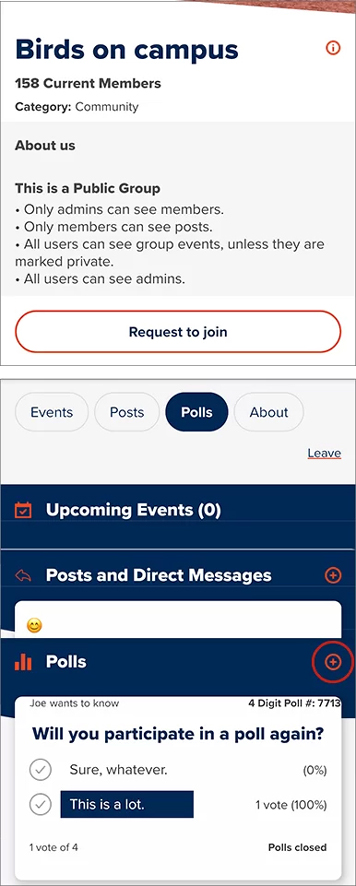
Request to join a group so that you can interact with people who share your interests.
Create a Group
- From the Browse menu, tap Groups > My Groups.
- Tap Create ⊕.
- Fill in the details and choose settings.
- Tap the Edit button in the Discoverability section to select at least one attribute to describe your group.
Note: Selecting at least one attribute is required, but you may choose Other if no category accurately describes your new group.
Tips
- Your privacy level must be set to 5 to create a group.
- To check privacy settings, see Profile > My Profile > My App Privacy Settings > Manage and Understand Your Privacy.
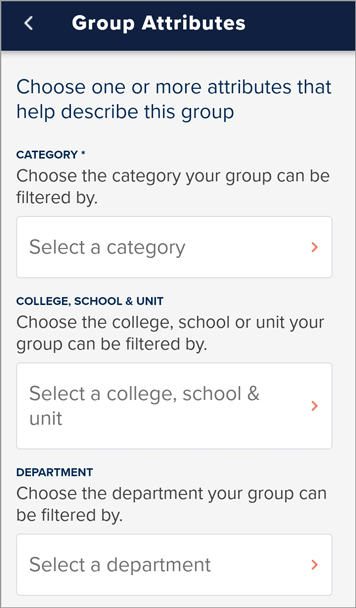
Select at least one attribute that will help users find your group.
Create a Group Event
- From the Browse menu, tap Groups > My Groups.
- Tap the name of a group.
- Scroll down to Upcoming Events and tap ⊕.
- Select the option Create new event.
Tips
- Turn on the All Day switch if your event is a full day or longer.
- For a hybrid event, select both a physical location and an online location.
- Public events are visible to all Illinois app users. Private events are visible only to group members.
- A group admin can grant permission to members to create events.
- Your privacy level must be set to 5 to create a group event.
- To check privacy settings, see Profile > My Profile > My App Privacy Settings > Manage and Understand Your Privacy.
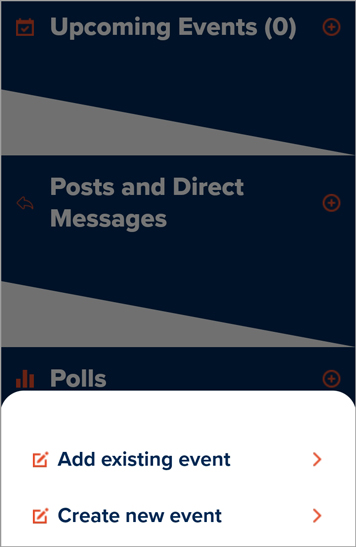
You can create public events or events specifically for group members.
Add an Event from the All Events List
When you add an existing event to a group, the listing will appear on the group home screen in the Upcoming Events section. Adding an existing event can help your group members find out about an event or remind them about an event you’d like to attend together.
- From the Browse menu, tap Groups > My Groups.
- Tap the name of a group.
- Scroll down to Upcoming Events and tap ⊕.
- Select the option Add existing event.
- Tap the magnifying glass ⌕ and type in a search query with the event title.
- Tap the event on the list. Scroll to the bottom and then tap Add Event to Group. The event will now be visible under Upcoming Events on the group home screen.
Note: To remove the event from your group, tap the ellipses (…) in the upper-right corner of the event card on the group home screen. Tap Remove Group Event.
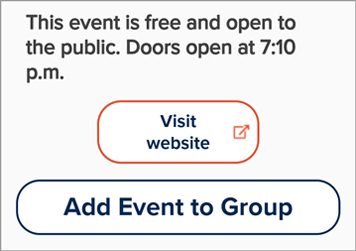
Add an event from the All Events list to your group.
Modify Group Settings
You can modify group settings any time. On the group home page go to Group Settings.
Cover Images
For best results, use these image specifications:
- JPG, PNG, or GIF files (animated GIFs don’t work)
- Image ratio of 3:2 or 16:9
- Image size of 1000px × 615px
Privacy
Only members of a group can view events and posts in a private group. Public groups are visible to nonmembers. Click on the Make Group Hidden switch to make the group invisible to searches.
Membership Questions
Any question you pose to potential members does not need to have a correct answer. These questions should seek more information about prospective members before granting them access to your group.
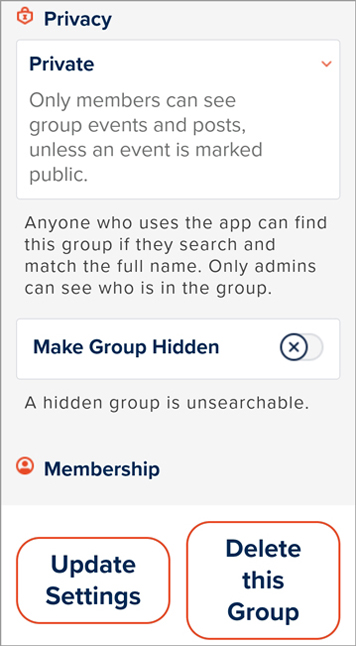
Change settings to modify information about your group any time.
Required Settings
| NetID Sign-In | Level 5 to create new groups, group events, posts, and polls Level 4 to request to join a group (Profile > My Profile > My App Privacy Settings > Manage and Understand Your Privacy) |
| NetID Sign-In | Required (Settings > Sign In/Sign Out) |
| Profile Setting | Any (Profile > Who Are You) |
