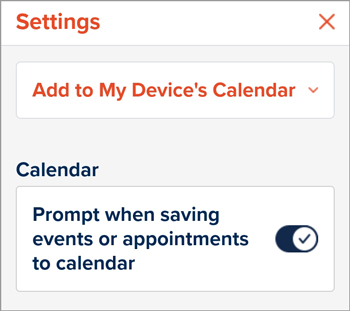Events
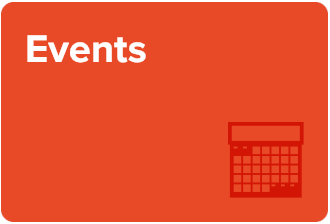
All users can browse university-affiliated events in the Events section of the Illinois app. Users with a NetID can create new events through Groups.
Required Settings
| Privacy Level | Level 1 or Higher to Browse Events Level 3 or Higher to Save Events (Profile > My App Privacy Settings > Manage and Understand Your Privacy) |
| NetID Sign-In | Not required to Browse and Save Events (Settings > Sign In/Sign Out) |
| Profile Setting | Any Profile Setting (Profile > Who Are You) |
Browse Events
- Go to the Browse tab and scroll down to Events.
- Tap All Events to view the full list.
- Use the filtering options to narrow down the list by:
- Date and Time: Upcoming or within a range
- Event Type: Free or Paid, In-person or Online, etc.
- Event Category: Big 10 Athletics, Career Development, etc.
- College, School & Unit: Academic Affairs, Chancellor, etc.
- Department: Campus Honors Program, Office of the Registrar, etc.
- Tap any event on the list to open a new page with details such as a description, cost, and registration links.
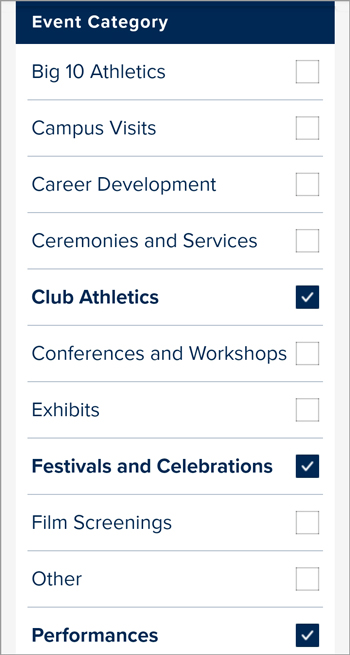
Save Events
- To add an event to the My Events list, tap the star next to it.
- The next time you return to the app, you can view the My Events feature with the events you starred on your Favorites screen.
- To add events on your Favorites screen to the calendar app on your mobile device, under the gear icon at the upper right, go to Settings > Add to My Device’s Calendar. Make sure the switch is toggled on.
- You may also go to Browse > Events > My Events to view a list of the events you saved. Note: The My Events list is only available with a privacy setting of 3 or higher.